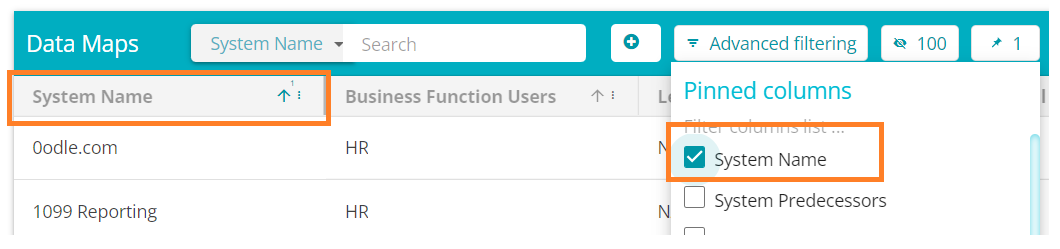Pinning Fields in Table View
This article will demonstrate how to lock fields in the table/grid view
From the Data Governance Tool home page, click Menu
on the top left corner of your screen.
Under Menu, select the second option – DataMaps

On the DataMaps Screen, click on System Names to view the table of System Names and their related information
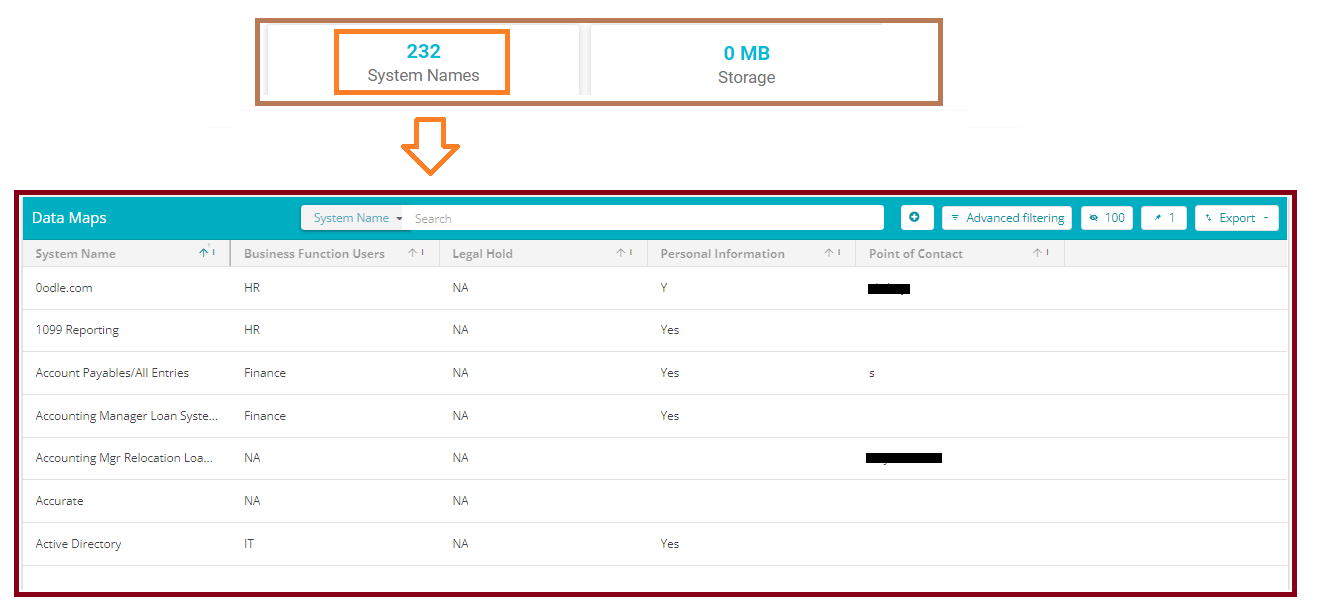
Click on the
to open a list of the available columns/fields
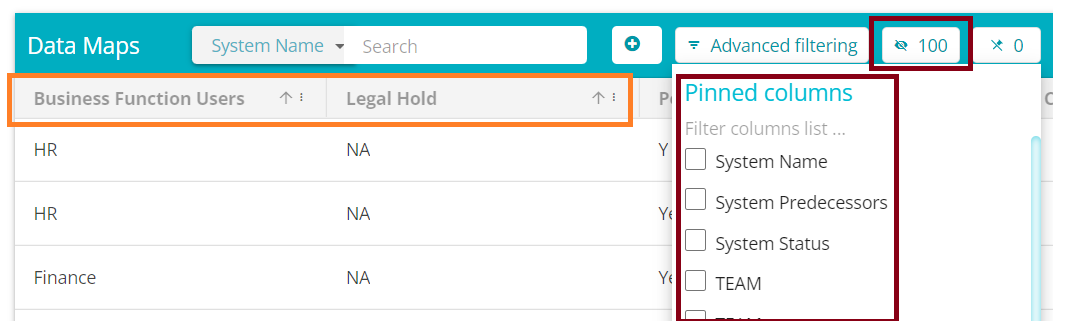
Check the box to pin the required field, uncheck the box to unpin the required field from the screen. Pinning a field will bring it to the front of the columns, making it easily accessible